FAQs
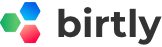
Last updated on 4th September 2019
Who owns my Workspace?
Workspaces are shared spaces that can be managed by all Members. Workspace is owned and managed by Owner, the one who creates the workspace.
Who can see my Workspaces?
Only the members of a given Workspace can see it in the Dashboard. If you are a member of a workspace called “Google Adwords Marketing” that your manager made for your team then you can see all the activities happening in that particular workspace. Conversely, you cannot see the other workspaces other people are members of, unless you are a member.
How do I work with clients in my Project?
You can invite clients to your workspace by giving them read/write permissions. You can invite them from the invite user section in the right section of the dashboard.
What if I accidentally delete something? (Projects and Workspace)
Only the owner can delete the workspace and projects. If you as a owner had accidentally deleted, you can write us a mail within 15 days of deleting workspace or project.
How do I change the name of an Workspace?
You can change the name of workspace either by clicking on the name of workspace it will get converted into editable field or you can right click and rename your workspace.
Is birtly.com available in other languages?
Currently, we are only provide support for English. If you want this software in your native language, write us on info@birtly.com.
What if tasks are delayed?
If you had assigned deadline to the task, our roadmap view will show you either yellow(pending) or blue(in progress) bar. If you miss the deadline and have not marked it as completed then it will converted automatically to red(delayed). In this case you can either finish the task as soon as possible or can change the deadline from detail view or timeline view.
Can I create subtasks?
Yes, you can create as many subtask for every task from the detail view, to write a subtask, click on the task, it will open the detail view of the task where you can write subtask, description, comments, assign labels, add attachments and do many more things.
Can I undo something?
Only workspace members can archives task and sections. If you have deleted any task and section accidentally, you can restore them anytime from Archives.
Can I use birtly.com if my company is based in China?
Yes, you can by using a VPN to connect to your birtly.com account.
Can I have two birtly.com accounts simultaneously?
Yes, you can have multiple birtly.com accounts with different email ids.
What should I do with my completed tasks?
Opening your board and seeing all your tasks in completed green is so satisfying! But what should you do with all your completed tasks?.You can archives all the completed task once you are sure they are completed.
How do I know if someone completed a task in the project?
You can check status of each task in the section’s channel in the Chat. When someone assigns the user to a task, change due date or mark a task completed, all status will be updated in the channel..
What devices does birtly.com work on?
Currently, birtly.com supports only laptops, desktop, and tablets. We are working on mobile apps to provide customers more amazing experiences.
How do I share images and files in birtly.com?
Click on any task, it will open its detail view. You can upload as many images and files in attachment section unless you exceed your limit.
How do I change my birtly.com password?
Click on the Profile icon to launch the Settings menu. In your profile menu, click on Logout. Click on the Forgot Password section to change your password.
Can I make my own templates?
Currently, we are not giving this feature to users. If you like us to create any template, please write us at info@birtly.com.
Upgrading your workspace's plan.
You can enjoy birtly.com lifetime for free with limited features. You can enjoy all the features of birtly.com by paying $39/month, independent of number of users in your team. If you are a enterprise you can contact us at info@birtly.com.